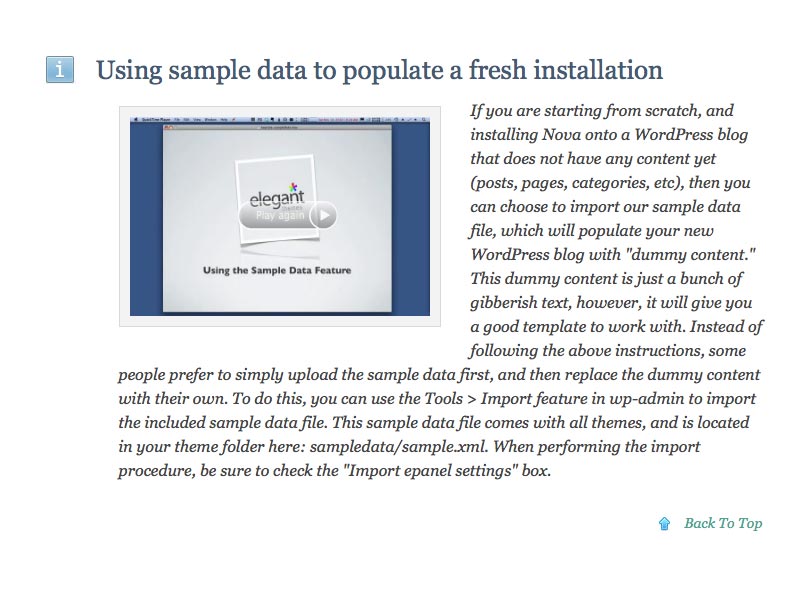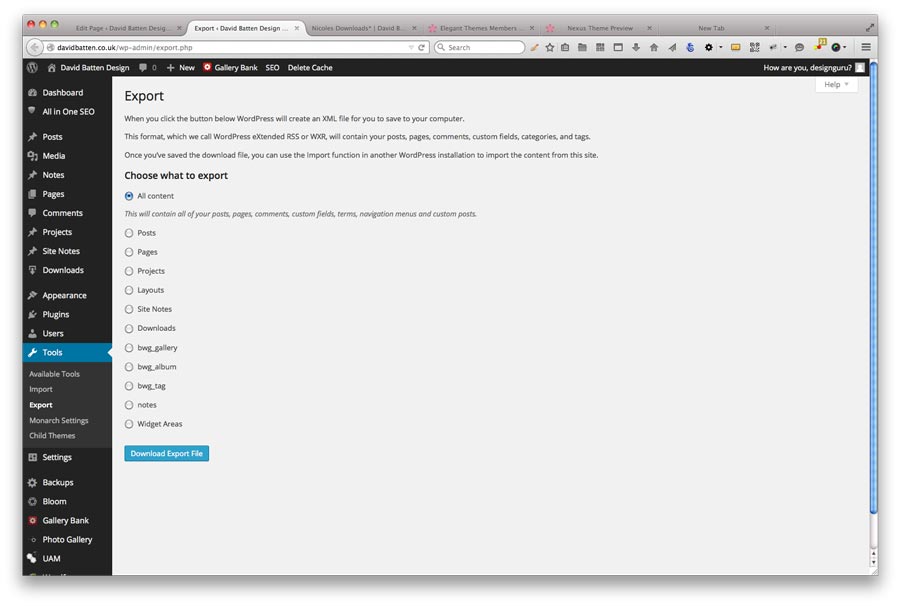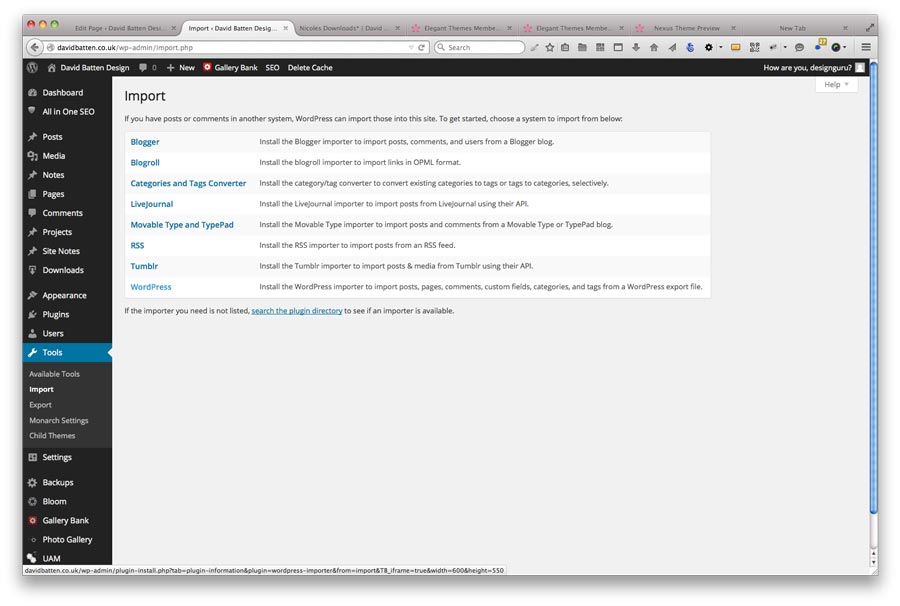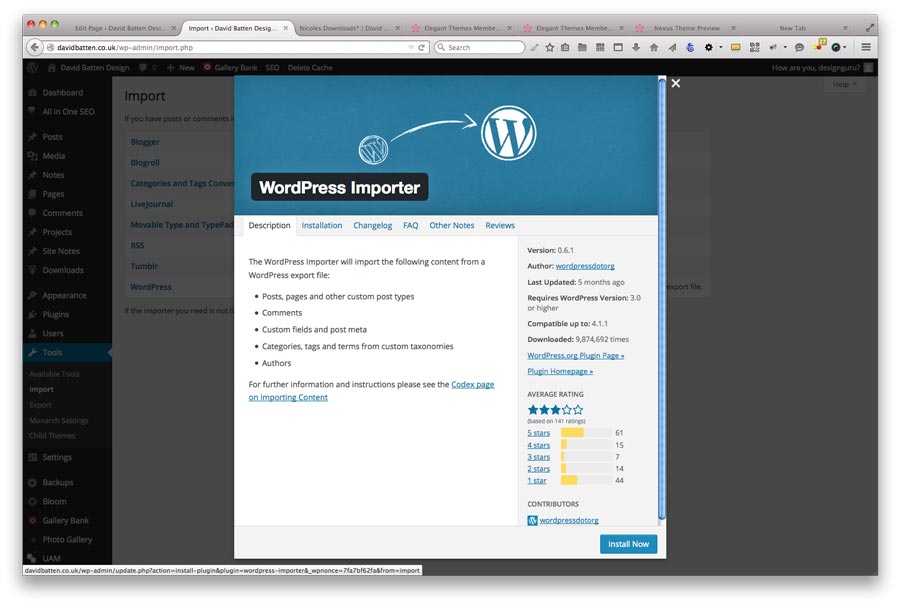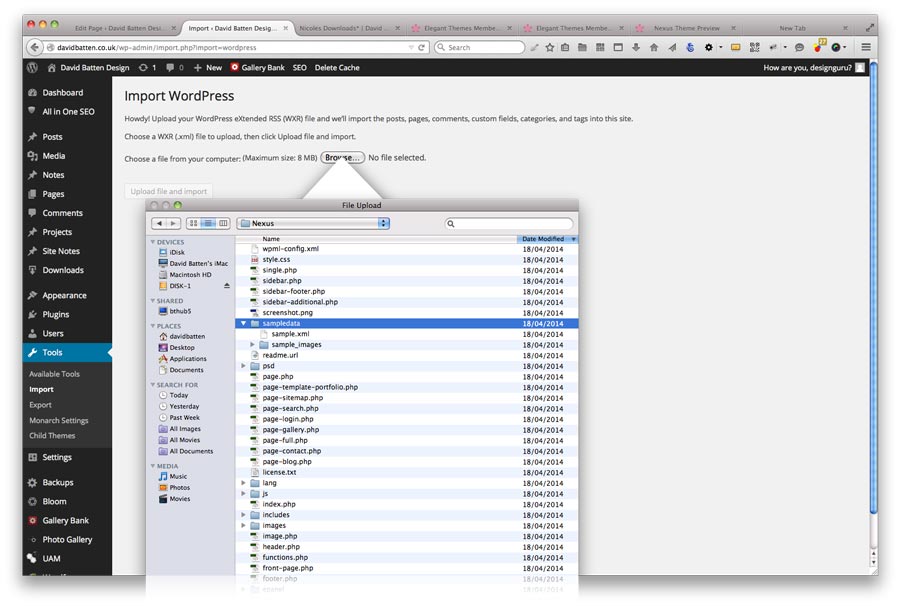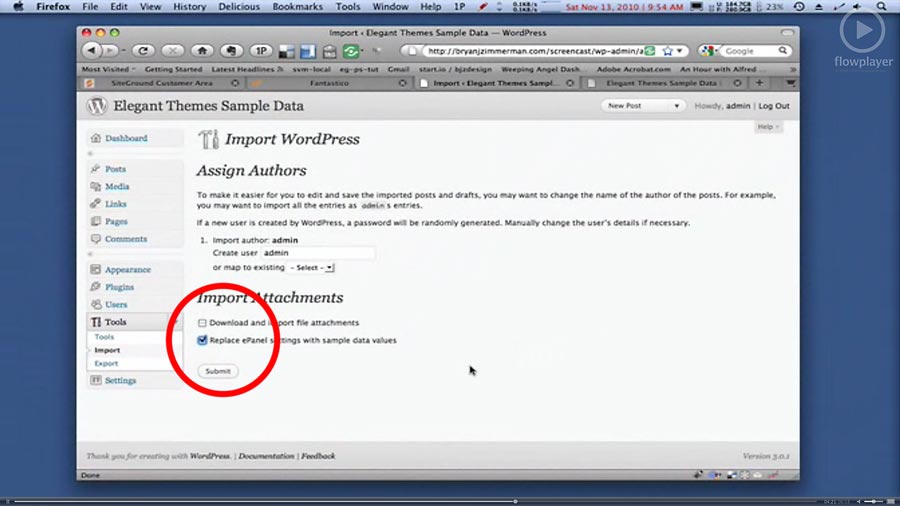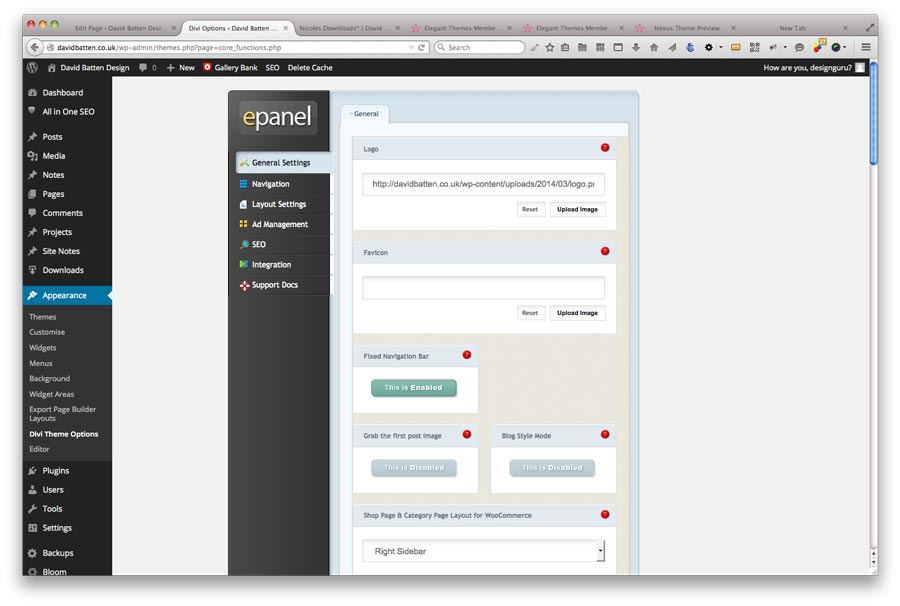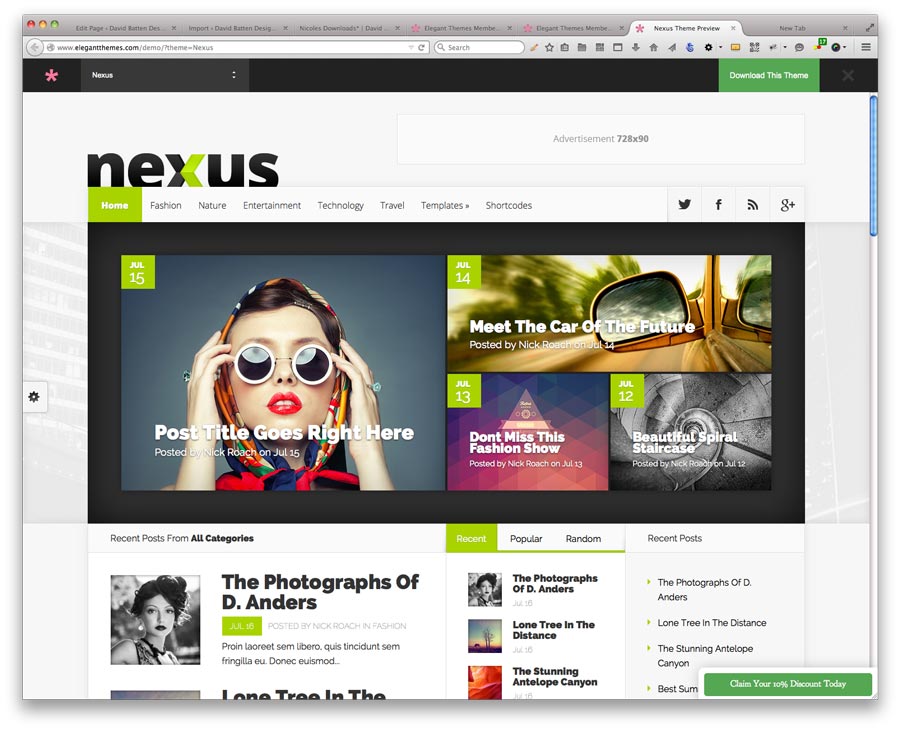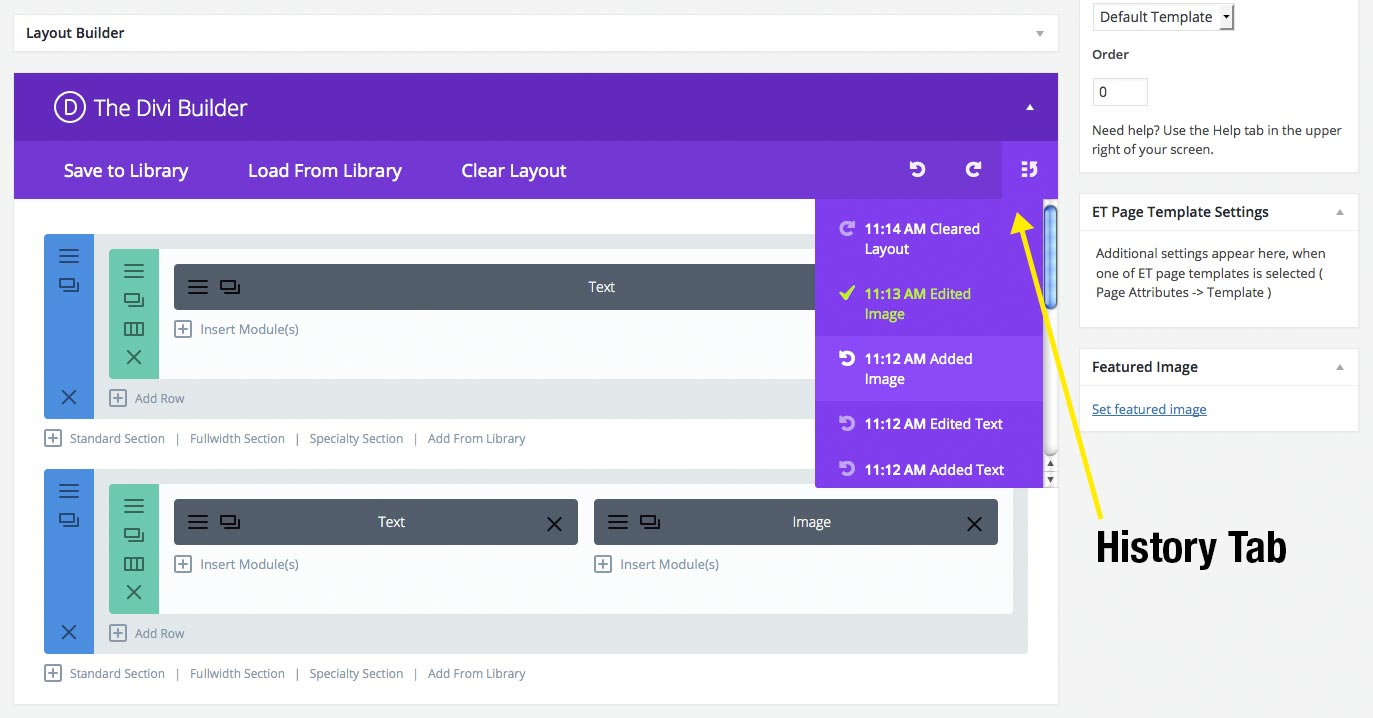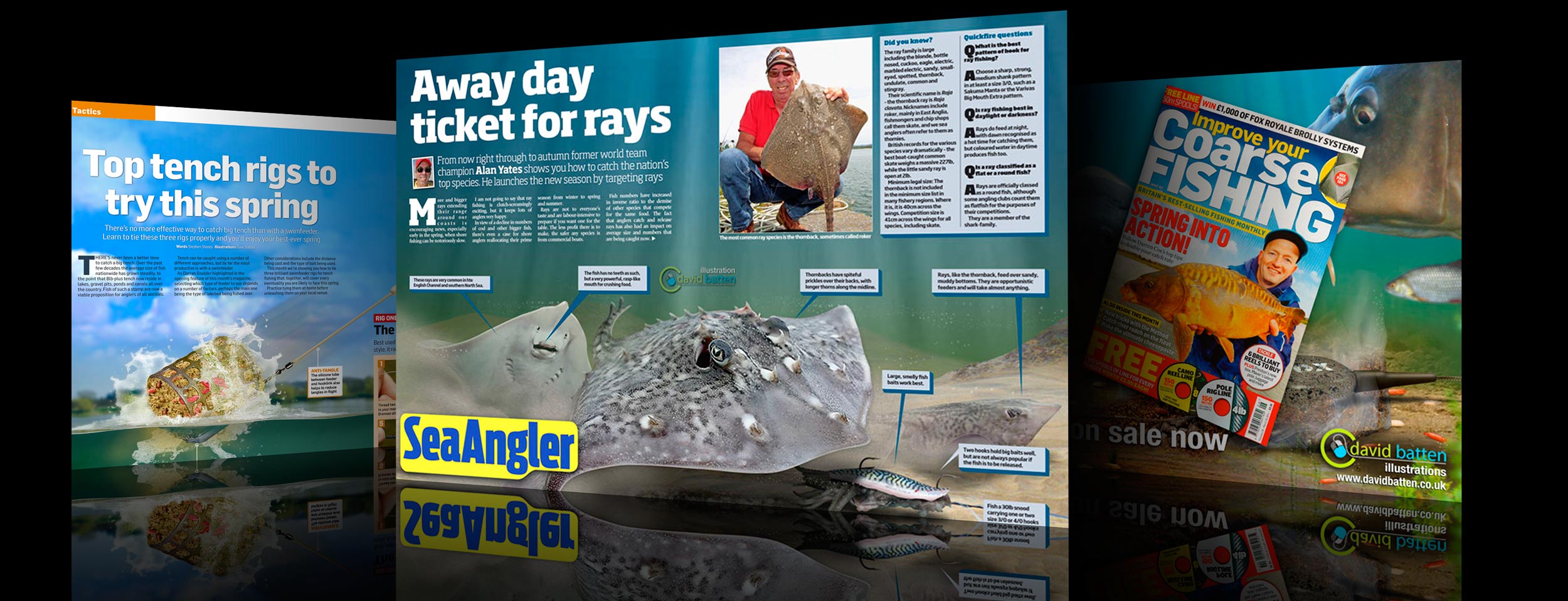
Files for WordPress site building etc
Nexus PSD files for style/design changes
[ddownload id=”1386″]
Divi Builder plug in to upload to any WP website – works with any theme!
[ddownload id="2070"]
Link to Blog page covering the use of this plug in.
http://www.elegantthemes.com/blog/theme-releases/divi-builder
Install as usual ‘upload’ way in WP Plug-in page
Monarch Social Media plug in
[ddownload id=”1387″]
Bloom Newsletter sign up files
[ddownload id="1391"]
Oh So Well logo .psd Photoshop layered file
(Fonts may be an issue)
[ddownload id="1434"]
OK now you have the theme loaded onto the site you need to choose it as your default, but before you do, if you have any pages or posts created, it would be wise to ‘Export’ them so you have a back up. use Tools – Export to download everything (Post’s, Pages, Categories etc.)
Once you have that done you can choose to load the Nexus theme by activating it, when you do it will look all garbled on the front end, but don’t worry that will change if you choose to load the ‘sample data’ as explained below.
When loading a new template from Elegant you have the option to load sample data that will generate the correct layouts as can be seen in its demo page, this data is useful to get the new template set up so it looks correct and all the dummy content can be deleted or reused, once you have started to load/create your own.
If you have a lot of content prepared already, you might consider not installing this ‘sample data’, but if it is only a small amount you could export all the posts and pages information using the ‘Export’ option in Tool – Export before loading the sample data, then ‘Importing’ it back later using the Tools – Import (this will require loading the WP Importer from the link at the bottom of the list).
It sets up the theme options panel for you so that menu’s and components appear as they need to and will speed up getting the site working as it is intended`
To achieve this watch the video and read the guide found at the following link
https://www.elegantthemes.com/members-area/documentation.html#sampledata
Navigate on the ‘Import’ screen to the Nexus folder on your PC and locate the ‘Sample Data’ folder and click to install
Remember to select ‘Replace the Epanel settings’ option on the Import screen
After loading the ‘sample data’ the theme settings that were included in the data installed will add all the original demo templates styling and layouts so that you have a site that should look like the example below.
The Epanel will be set up to match the demo site and save time in making settings on the base panel where there will be no current settings applied…….
The Epanel is where a lot of the settings are made and you should read the Set Up guide you will find in the same page that the link above takes you too, the will be a Support Docs link at the bottom of the Epanel menu once the Nexus theme is loaded. Use it to get to this information and the specific info for the template…
Good luck and let me know if you hit any problems… ;-))